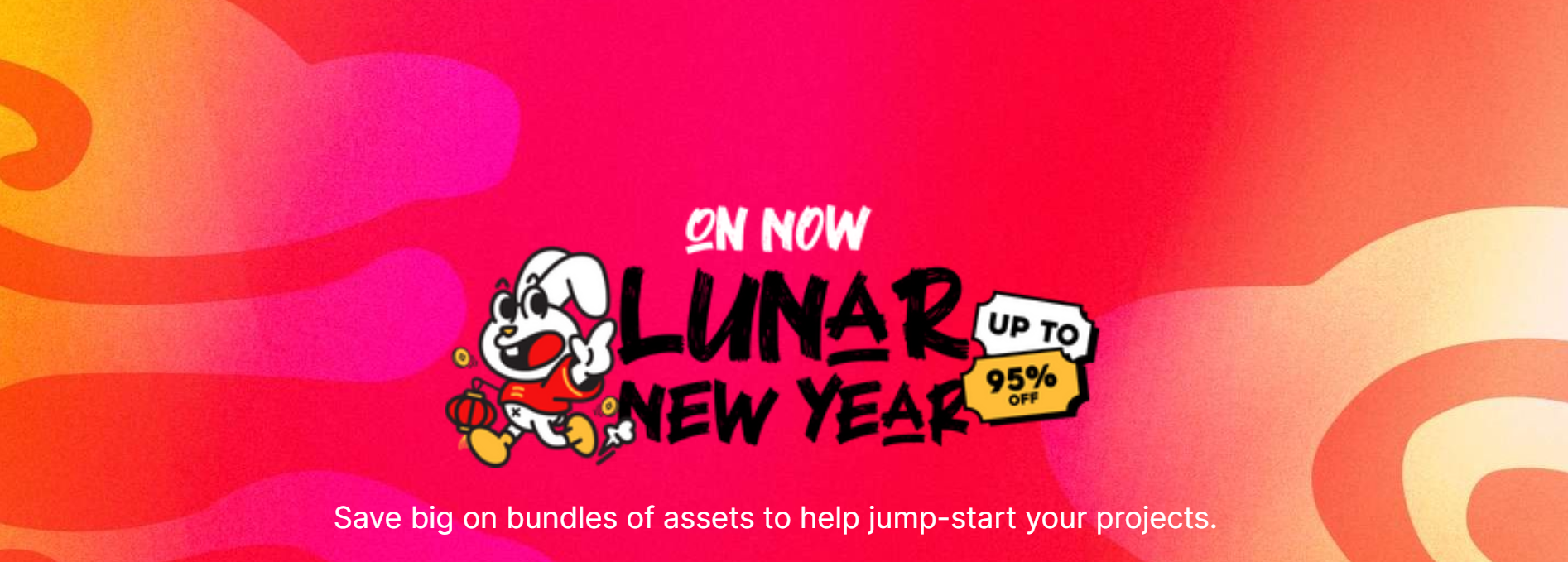- Current Version: 1.2: 2020-03-08T15:04:36Z
- First Published: 2020-02-25T14:26:11Z
- Size: 5696576
- Supported Unity Versions: 5.5.4
Quick-Save & Scene Persistence
The Simplest and Effective way to Save and Load your game status!
Save and Load gameobject's status like:
- Active or Disabled gameobjects,
- Position, Rotation, Scale,
- All Child's Transform data,
- Rigidbodies data (including Velocity and Angular-Velocity),
- Includes a custom class to store instance variable values or global/static data for game settings, inventory, and serializable variables like lists, ints, floats, bools and so on...
- Customizable save file name, allowing as much save slots as you like.
- Includes context menu options to be used in the Editor like loading scenes and loading/saving the current scene's data.
- Public Static methods for Saving/Loading game file or Scene's data by script.
- Update included saving state for FirstPersonController and RigidbodyFirstPersonController from the StandardAssets.
Aside from the traditional Quick Save/Load feature, this asset includes a Scene Controller that enables persistence between Scenes, so you can go back-and-forth in multiple scenes while persisting data without having to save it to a file.
It automatically saves the current scene data in a temporary class before loading the next one and then restores the next scene's data before the fade-in. When you save to a file it will write down these data and be able to restore the scene where the save was done as well as restore all the other scenes status.
Note that this system cannot save instantiated objects during runtime, so they must already pre-exist in the scene (they can be disabled though!). If you need to save projectiles, for instance, it's a good idea to use Object-Pooling, so you can apply them the SaveObj script and thus save/load all of them without a problem.
Check out how to use it in the DemoScene to see it working:
Video Tutorial: How to setup the DemoScene.
This asset also displays messages on-screen like "Game Saved/Loaded" or "Save File Not Found" and Fade-In/Out effects when loading a game.
When saving to a file it uses BinaryFormatter and it is Cross-Platform, supporting all Unity's platforms.
To save a gameobject you just need to attach the SaveObj script to it and then in the SaveGame System editor window you click a button that will automatically track and index all these saveable objects into the save system and it will be ready to go!
Video Tutorial: How to setup Quick-Save asset in your Project.
Full Source-Code and Documentation Included!
Add to cart