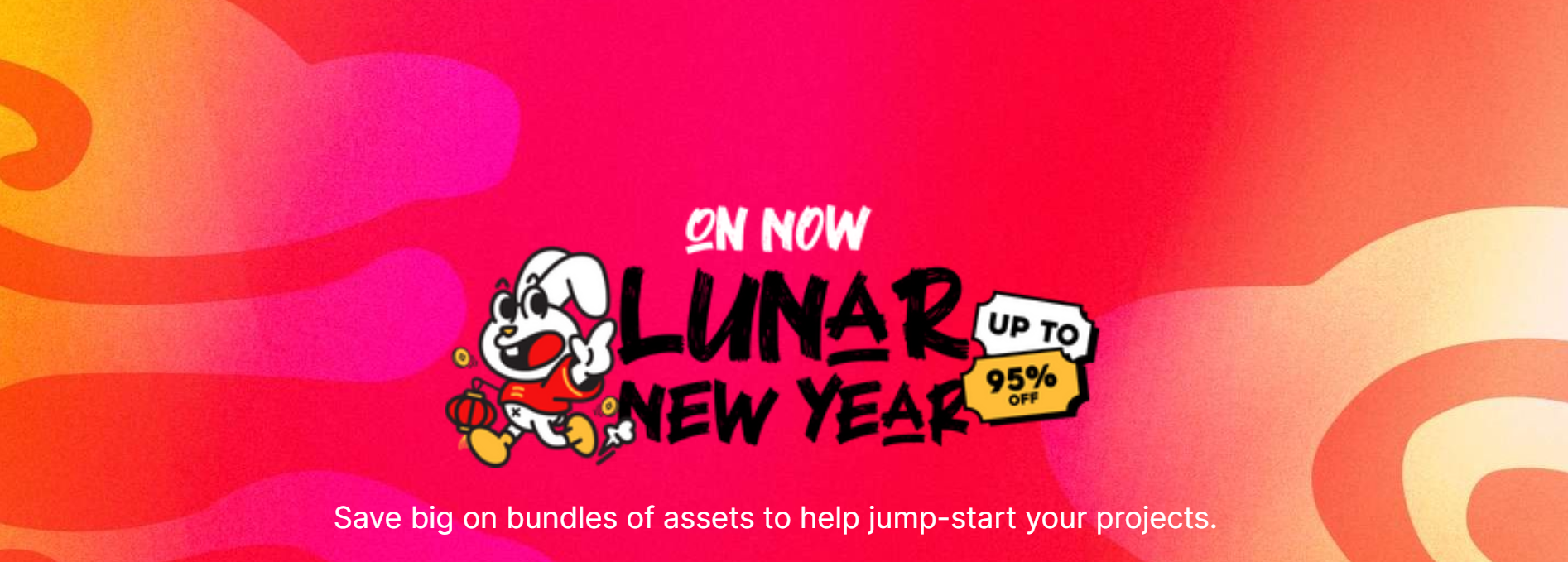- Current Version: 3.00: 2024-02-15T11:45:16Z
- First Published: 2014-05-01T22:20:16Z
- Size: 1276448
- Supported Unity Versions: 4.0.0
Set Cursor Position + Mouse Clicks API
Supports: All Unity versions
With nearly 100% happy customers this is a reliable solution.
Summary:
"Set Cursor Position" is an Unity Plugin that gives you the ability to control the actual position of your Hardware (OS) Cursor in your screen via Scripting.
Not only that but you can also :
-Emulate mouse clicks
-Emulate scrolling
-Save/load positions
-Cursor can be set to go outside of the unity window !!
[NEW] Multi Monitor Support
[NEW] Fullscreen Support
[NEW] JoyStick Support
There are tons of creative ways to use it and implement it to your games/programms.
Works on Windows only. Both for unity free and pro.
The package comes with 2 Example Scenes and many scripts to help you start and understand its use.
Can be combined with Unity's current API to achieve great effects !
What you actually get:
~Code examples
- Canvas & OnGUI Examples
- Local-Position Examples
- Global-Position Examples
- Store/Load Position Examples
- JoyStick Example
- ScrollWheel Example
- Movement Simulation Examples
- KeyBinding Examples
+ a few more
~Source Code
~Email support
(As far as its possible and related to the plugin)
~New Scripting API.
~CrossSceneSupport : boolean;
-HardwareCursor.SetPosition (Vector2 Pos);
-HardwareCursor.SetPosition (int x,int y);
-HardwareCursor.SetLocalPosition (Vector2 Pos);
-HardwareCursor.SetLocalPosition (int x,int y);
-HardwareCursor.GetPosition ();
-HardwareCursor.GetLocalPosition ();
-HardwareCursor.SetSavesLength (int Saves);
-HardwareCursor.SavePosition ();
-HardwareCursor.SavePosition (int SaveNumber);
-HardwareCursor.LoadPosition ();
-HardwareCursor.LoadPosition (int LoadNumber);
-HardwareCursor.SimulateMove (Vector2 FinalPosition,float Speed);
-HardwareCursor.SimulateMove (int FinalPositionX,int FinalPositionY,float Speed);
-HardwareCursor.SimulateMove (Vector2 FinalPosition,float Speed,bool Automaticaly);
-HardwareCursor.SimulateMove (int FinalPositionX,int FinalPositionY,float Speed,bool Automaticaly);
-HardwareCursor.SimulateAutoMove (Vector2 FinalPosition,float Speed);
-HardwareCursor.SimulateAutoMove (int FinalPositionX,int FinalPositionY,float Speed);
-HardwareCursor.SimulateLocalMove (Vector2 FinalPosition,float Speed);
-HardwareCursor.SimulateLocalMove (int FinalPositionX,int FinalPositionY,float Speed);
-HardwareCursor.SimulateLocalMove (Vector2 FinalPosition,float Speed,bool Automaticaly);
-HardwareCursor.SimulateLocalMove (int FinalPositionX,int FinalPositionY,float Speed,bool Automaticaly);
-HardwareCursor.SimulateAutoLocalMove (Vector2 FinalPosition,float Speed);
-HardwareCursor.SimulateAutoLocalMove (int FinalPositionX,int FinalPositionY,float Speed);
-HardwareCursor.SimulateController (float Horizontal,float Vertical);
-HardwareCursor.SimulateController (float Horizontal,float Vertical,float Speed);
-HardwareCursor.SimulateSmoothController (float Horizontal,float Vertical,float Speed,float SpeedScale); -HardwareCursor.ScrollWheel (int Direction);
-HardwareCursor.LeftClick();
-HardwareCursor.LeftClickDown();
-HardwareCursor.LeftClickUp();
-HardwareCursor.RightClick();
-HardwareCursor.RightClickDown();
-HardwareCursor.RightClickUp();
-HardwareCursor.MiddleClick();
-HardwareCursor.MiddleClickDown();
-HardwareCursor.MiddleClickUp();
-HardwareCursor.LeftClickEquals(KeyCode KeycodeId);
-HardwareCursor.RightClickEquals(KeyCode KeycodeId);
-HardwareCursor.MiddleClickEquals(KeyCode KeycodeId);
Unity uselful API:
-Cursor.visible : boolean;
-Cursor.lockState : CursorLockMode
-Input.GetKey(KeyCode.Mouse0) // Mouse1 and Mouse2 and so on...
-Input.GetKeyDown(KeyCode.Mouse0)
-Input.GetKeyUp(KeyCode.Mouse0)
and many more...
Example Uses:
Simulate mouse movement with external controllers like the ones from PS3 or Xbox.
Restrict cursor within the window or a certain area.
Rotate a character with a mouse button and when u press it down turn the cursor invisible and store its position so u can turn it visible and load its position when u release the button. Lock the cursor in a desired position not only in the center by constantly calling HardwareCursor.SetCursorPosition() every frame or so.
Make the cursor teleport in random coordinates.
and many more, just use your imagination and creativity...
Conctact Info :
Email : [email protected]
Demo - https://www.darknessblade.com/Downloads/CursorPositionDemo.rar
Website - https://www.darknessblade.com/
Discord - https://discord.gg/UTApUes8dr
Facebook - https://www.facebook.com/Darkness-Blade-1432547537008058
Youtube - https://www.youtube.com/c/DarknessBlade
Twitch - https://www.twitch.tv/darknessblade_
Forum Thread: https://forum.unity.com/threads/set-cursor-position.242832/#post-1606714
Add to cart