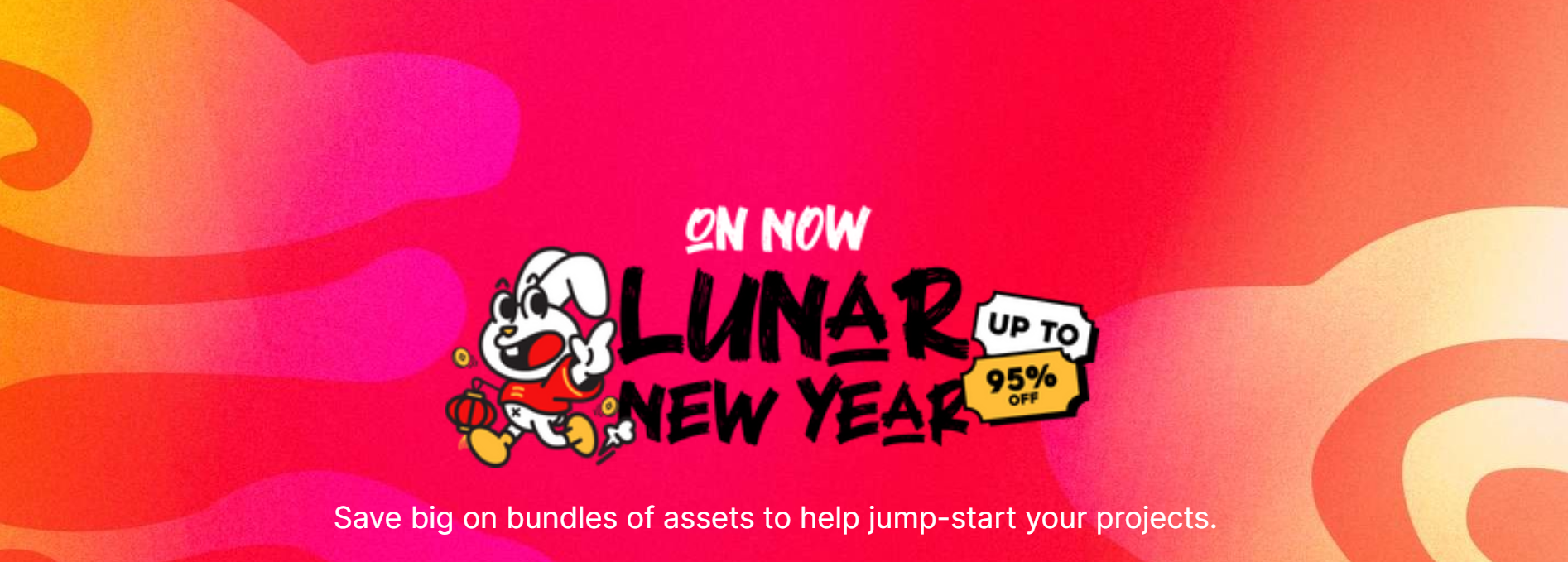- Current Version: 1.0.1: 2014-08-08T19:09:28Z
- First Published: 2014-08-08T19:09:28Z
- Size: 5401507
- Supported Unity Versions: 4.5.0
Advanced Remote Debug Toolkit
Advanced Remote Debug Toolkit allows you to inspect and modify your game at runtime, no matter whether it runs in a Unity Editor, Android Player or iOS player.
Simply drag ARDebug onto one of your GameObject, then you will have
1. Realtime Debug Log Monitoring
2. Remote Control to your game just like in the Unity editor
3. Remote Screen Capture and Modify
4. Dynamic C# expression invoking
Note: dynamic expression invoke not work on iOS currently.
--------------------------------------------------------------------
Video demo 01
Video demo 02
--------------------------------------------------------------------
You can download the sample apk from http://49.212.183.201/ARDebug.apk
Then run it, and open http://49.212.183.201:9999/ in a modern browser
That's it. Just have a try before you buy
--------------------------------------------------------------------
Basic Setup Instructions
[[[if you have a nodejs server]]]
1. Copy Server.zip to your server and unzip it some where
2. Enter the unzipped directory, and run "npm install"
3. After install is down, run "node server.js"
4. Return to your Unity project, create a new GameObject, and add *ARDebug* component. Set the ARDebug Server Address to "http://[your server ip]:9998"
5. Open "http://[your server address]:9999/" in your browser and run your Unity project, you will see your project listed in the *Select Device*
[[[else]]]
1. Download node-webkit from the following link https://github.com/rogerwang/node-webkit
2. Install node-webkit, then open ARDebug.nw
3. Return to your Unity project, create a new GameObject, and add *ARDebug* component. Set the ARDebug Server Address to "http://127.0.0.1:9998"
4. Run your Unity project, and return to ARDebug.nw. You will see your machine listed in the *Select Device*
Note: change "http://127.0.0.1:9998" to "http://[your computer public ip]:9998" if you want to access from a remote device, such as android or iPhone
Add to cart