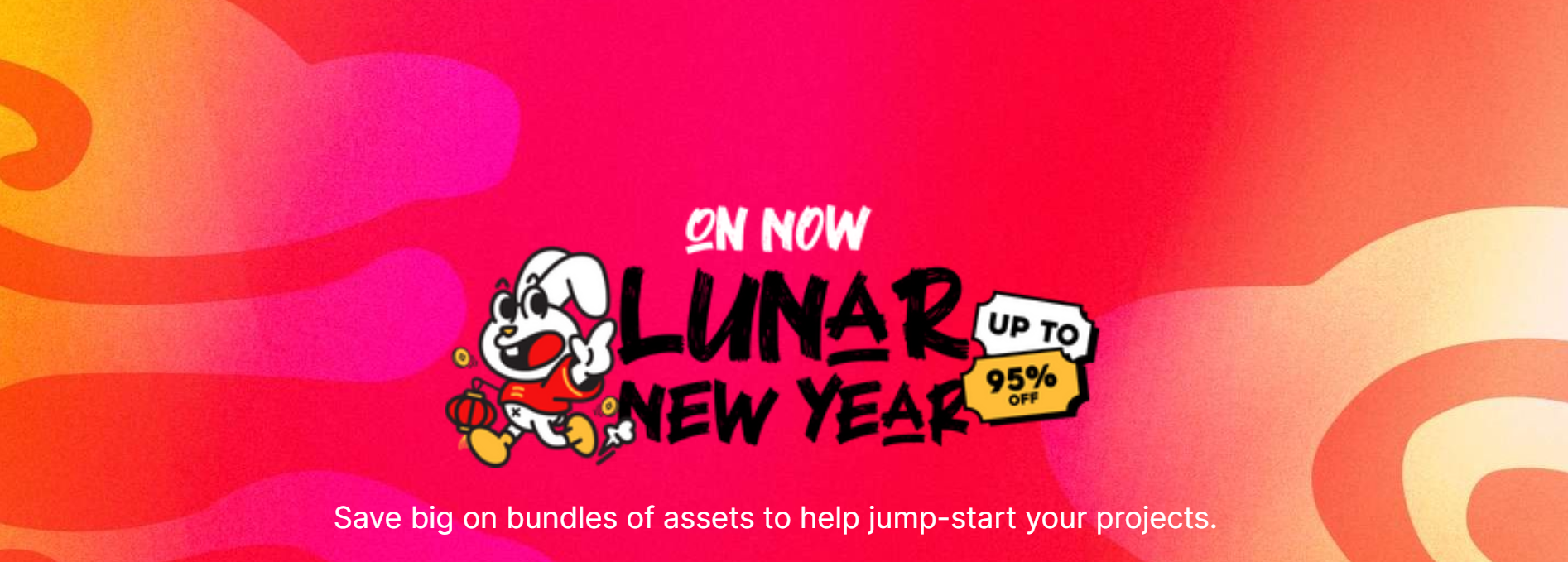- Current Version: 1.1: 2025-05-22T05:18:15Z
- First Published: 2024-09-20T07:19:14Z
- Size: 2921472
- Supported Unity Versions: 2022.3.37
Flow Painter
🚀 Transform Your Environmental Effects in Half the Time
Professional Flow Maps Made Simple - No Coding Required
🔥 Why Flow Painter?
Tired of tedious flow map creation? Flow Painter lets you paint stunning wind, water, and magic effects directly in Unity - with real-time visualization and artist-friendly tools. Used by developers to create:
- Flowing rivers & waterfalls 🌊
- Dynamic wind-swept forests 🌳
- Magical energy fields ✨
- Realistic cloth simulation 🧵
- Interactive particle flows 🌠
Features 🌟
- Flow Map Drawing: Draw and edit flow maps directly in the Unity Editor.
- Multi-Resolution Support: Save and manage flow maps in various resolutions.
- Custom Brushes: Use and create custom brushes, including erase and blur options.
- Undo Functionality: Custom undo system to revert changes.
- Debug Mode : Display flow lines and debug flow maps.
- Live Updates: Real-time updates of flow maps during editing.
🚀 Getting Started is Simple
1. Import Package → 2. Open Window → 3. Start Painting
(Full installation guide included with video tutorial)
Usage Drawing Flow Maps 🎨
- Open the Tool: Go to Tools > Flow Painter to open the tool window.
- Create New Flow Map: Drag and drop your texture to generate a new flow map asset.
- Select Brush: Choose a brush from the available options or create a custom brush.
- Draw Flow Map: Use the selected brush to draw on the flow map in the Scene view.
🎯 Key Benefits
What You’ll Achieve in Minutes:
✅ Cut Development Time - Paint complex flow maps 5x faster than manual coding
✅ Pixel-Perfect Control - Fine-tune every ripple and current with pressure-sensitive brushes
✅ Instant Visual Feedback - See changes in real-time with flow line visualization
✅ Future-Proof Workflow - Export 256px to 4K textures for any platform
✅ Risk-Free Iteration - Unlimited undo/redo lets you experiment freely
Editing Flow Maps 🖼️
- Load Flow Map: Open an existing flow map asset in the Flow Map Painting Tool window. Kabreet Games
- Modify Flow Map: Use brushes to adjust the flow map. Live updates will be visible in the Scene view.
3. Save Changes: Click Save to store modifications.
Custom Brushes 📜
- Add Custom Brush: Go to the Brush Settings Brushes.asset in “Assets\Plugins\Flow Painter\Editor\Settings” click Add New Brush to the list.
- Configure Brush: Set brush properties and upload your brush texture.
- Use Custom Brush: Select your custom brush from the brush list.
Undo Functionality 🚶➡️
- Undo Changes: Press Ctrl + Z (Cmd + Z on Mac) to undo the last change. Use the custom undo system provided by the tool.
Debug Mode 🔍
- Enable Debug Mode: Toggle the debug mode in the Flow Map Painting Tool window to display flow lines.
- Adjust Debug Settings: Configure the debug mode settings to suit your needs.
Troubleshooting 🧑🔧
- Tool Not Showing: Ensure the package is correctly imported and the tool window is opened via Window > Flow Painter.
- Brush Issues: Verify brush settings and ensure brush textures are properly configured.
Support 🎧
For additional support, visit our support page or contact us via email. [email protected]
License
The Flow Map Painting Tool is licensed under the Unity Asset Store End User License Agreement.
Add to cart