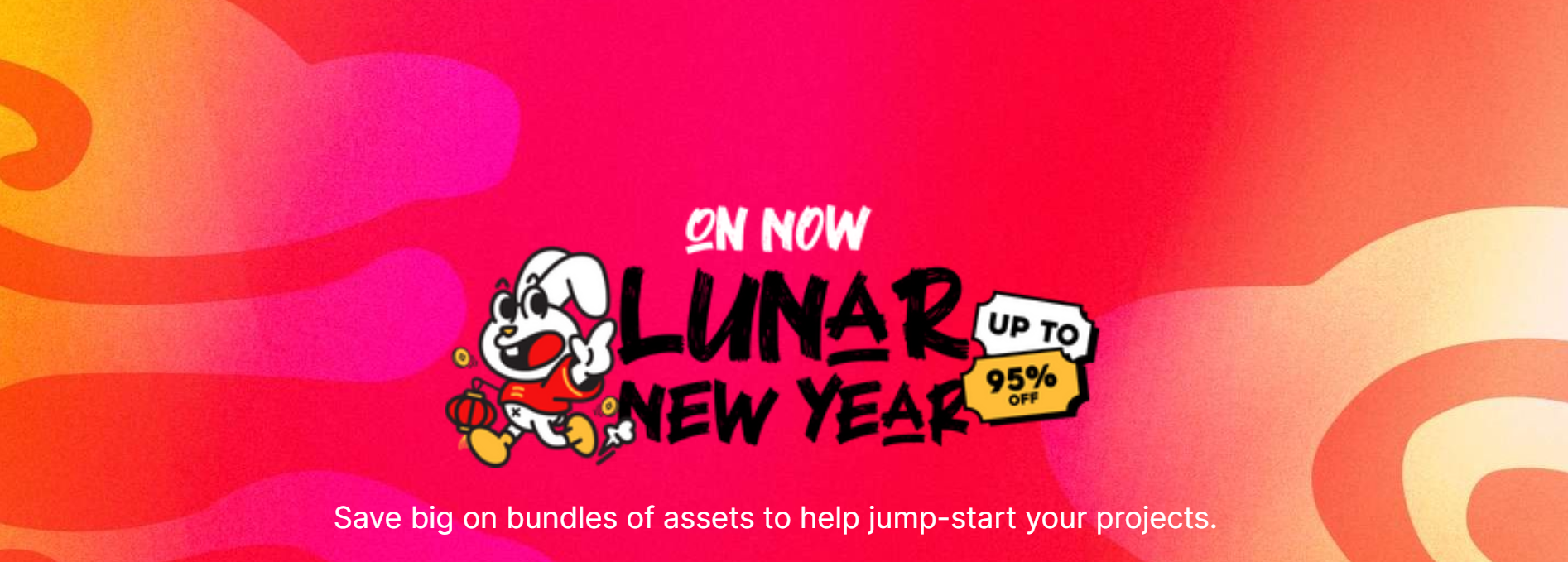- Current Version: 1.0: 2025-04-04T13:26:12Z
- First Published: 2025-04-04T13:26:12Z
- Size: 4978016
- Supported Unity Versions: 2022.3.59
61 Full Opaque Spells Pack
Full Opaque Spell VFX Pack - README
Overview
The Full Opaque Spell VFX Pack is a stylized, fully opaque spell effect pack designed for mobile, VR, and stylized projects. It provides optimized, high-performance magical effects that work seamlessly in Unity's Universal Render Pipeline (URP). This pack includes 61 unique spell effects across multiple categories and a customizable system for testing spells via the Spell Manager script.
Features
- 100% Opaque Rendering
No transparency for better optimization and visual clarity. - URP & Shader Graph
Custom Shader Graph fully compatible with Unity’s Particle System. - Lightweight & Optimized
Designed for smooth performance, even on low-end devices. - Customizable Spell System
Adjustable parameters to modify spell appearance, duration, and intensity. - Diverse Spell Categories
61 effects in Shot, Burst, Buff, Explosion, Rain, Beam, Strike, Impact, Incantation, Tracking Shot. - Dynamic Effects
Some spells include particle interactions with scene conditions. - Easy Integration
All parameters are adjustable directly within the Particle System Inspector. - Spell Manager Script Included
For testing and combining different spells easily. - Demo Scene Included
Showcasing the VFX in a ready-to-use environment.
Spell Manager System
The Spell Manager script allows you to easily test and combine different spell effects. It provides a simple interface to assign spells to objects and test them in real-time within your Unity scene.
How to Use the Spell Manager
- Create a Spell
Go to Spell Data and create a new spell by filling in the required parameters in the Inspector. - Add the Spell Manager to the Scene
Drag and drop the Spell Manager script into your scene. - Assign Spell Data
In the Spell Manager Inspector, assign the newly created Spell Data or use one of the example Spell Data assets provided. - Assign a Target
In the Spell Manager Inspector, assign a target object that will be affected by the spell. - Test the Spell
Enter Game Mode in Unity, then press the designated shortcut in the Spell Data to trigger the spell.
Important Note: The Spell Manager script is designed for testing purposes only. It allows you to experiment with spell effects but is not game-ready and will require additional work to integrate into a full game project.
Installation
- Download the Full Opaque Spell VFX Pack.
- Import the package into your Unity project.
- Drag the Spell Manager prefab into your scene and start testing spell effects.
- Use the Spell Data assets to create and modify spells directly in the Inspector.
Copyright Notice
Copyright Roman Chacornac 2025
All rights reserved. This product is protected by copyright and may not be distributed, modified, or resold without the prior permission of the author. Any unauthorized use is prohibited.
Support
If you encounter any issues or need assistance, feel free to reach out to us at:
Email: [email protected]
Add to cart